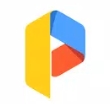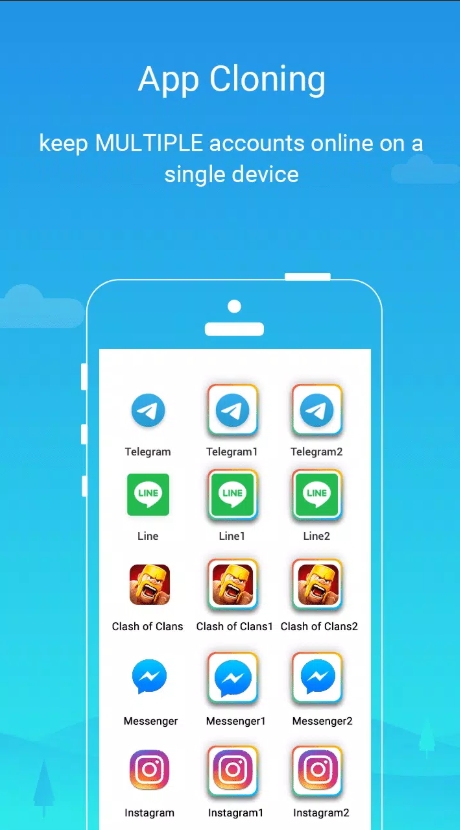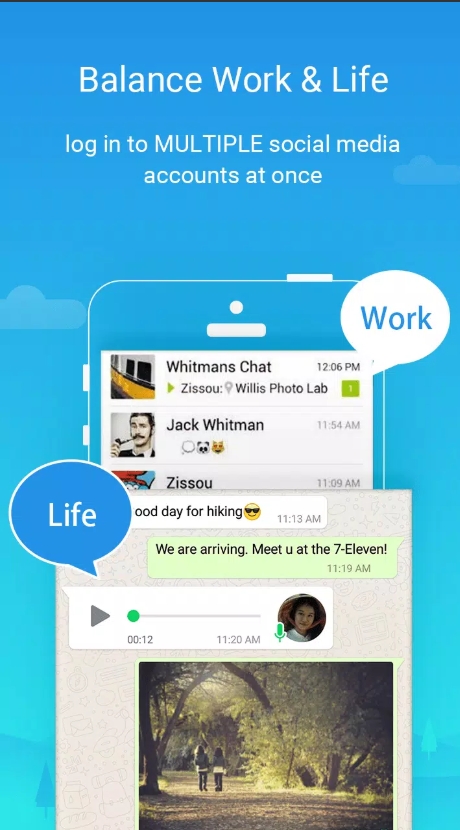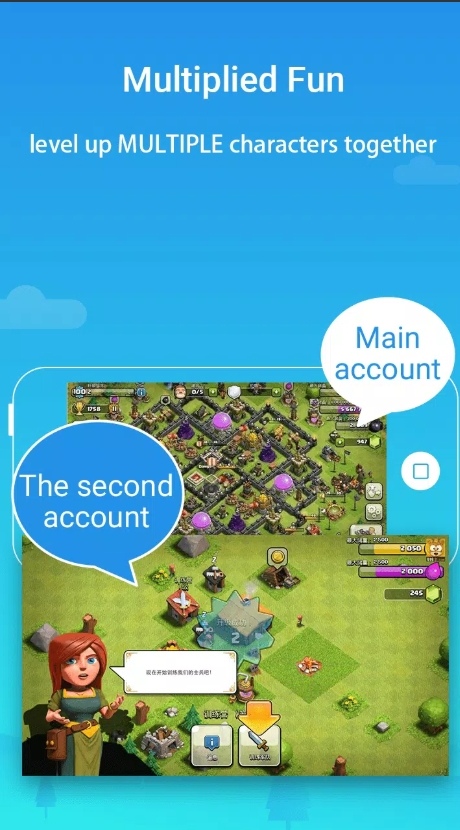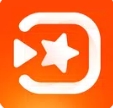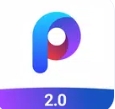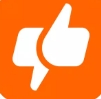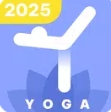Ever wished you could keep your WhatsApp or Instagram work and personal accounts logged in at the same time? Or juggle multiple game accounts without the constant log-in hassle? Enter Parallel Space—an Android utility that lets you clone apps, manage separate logins, and even hide or lock private versions. In this Parallel Space tutorial, we’ll walk through everything—from installation to advanced tips—to help you master this powerful tool. Whether you’re a casual user or a serious gamer, this expert review has both clarity and depth. Let’s dive in!
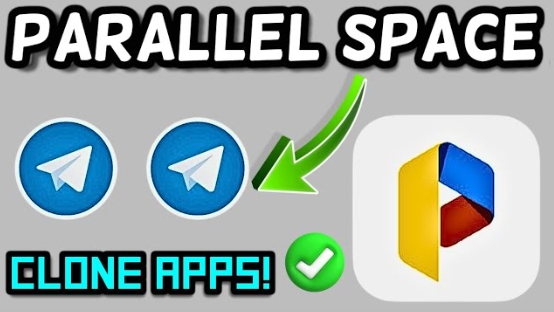
I. Introduction to Parallel Space
A. Definition and Purpose
At its core, Parallel Space creates a virtual, sandboxed environment on your Android device. It lets you run duplicates—clones—of your favorite apps simultaneously. Instead of logging in and out repeatedly, you get separate spaces for work/personal or multiple game profiles—all stable and independent .
B. Core Use Cases
Dual social media: Run two versions of WhatsApp, Facebook, or Instagram.
Gaming: Level up multiple accounts in titles like Clash of Clans or Mobile Legends.
Privacy: Keep sensitive apps hidden from prying eyes.
II. Installation and Initial Setup
A. Download Sources
Primary: Official Google Play link for Android; similar tools available for iOS and desktop.
Alternate: In regions without access, sideload safely via trusted APK repositories—but verify the source to avoid malware .
B. Permission Configuration
On first launch, Parallel Space requests permissions for storage, camera, contacts, notifications, etc.—essential for fully functioning clones.
If you're running newer 64-bit apps, install the Parallel Space 64‑Bit Support plugin to avoid crashes or errors .
III. App Cloning and Account Duplication
A. Cloning Process
Hit the “+” icon to see your installed apps.
Select apps to clone—WhatsApp, Messenger, games—and tap to duplicate.
Cloned apps appear inside Parallel Space and can also shortcut to your home screen with an overlay icon .
B. Managing Multiple Accounts
Open each clone independently to log in with a separate account. Tapping a clone launches it inside Parallel Space—completely segregated from the original app.
IV. Incognito Installation and Hidden Space
A. Private App Installation
Activate Incognito Mode to make cloned apps invisible on your home screen, accessible only through the Parallel Space app—ideal for private social profiles .
B. Secure Lock Feature
Protect your Parallel Space interface with a PIN, pattern, or fingerprint lock. Even if someone opens your phone, they won’t reach cloned apps without your passcode.
V. Notifications and Background Operation
A. Ensuring Clone Notifications
To get alerts from cloned apps:
Whitelist Parallel Space in system battery and notification settings.
Enable “Appear on Top” permissions so notifications show even when hidden .
B. Background Performance
Allow Parallel Space to run in the background and be excluded from battery optimization. This ensures continuous operation and reliable message receipt.
VI. Resource and Storage Management
A. Monitoring Resource Usage
Inside Parallel Space’s Task Manager, view RAM, CPU, and data usage per cloned app. Clear cache periodically to free up space and maintain performance.
B. Storage Configuration
Clone data typically goes into internal storage. For heavy users (e.g., gamers), redirect downloads or assets to external storage to save space.
VII. Advanced Functionalities
A. Plugin Extensions
Install features like speed boosters and floating windows for better multitasking. Plugins help run multiple clones more efficiently in limited memory.
B. Cross-App Integrations
Use APIs or third-party bots to automate cross-account tasks. For example, automatically mirror notifications between clones, though it takes some configuration effort.
VIII. Troubleshooting Common Issues
A. Installation and Launch Failures
Update the 64‑Bit Support plugin if a clone fails to launch.
If a cloned app hangs, clear Parallel Space’s cache or rebuild the clone.
Reinstall apps within the virtual environment for fresh profiles .
B. Performance Glitches
Alternate between hardware acceleration and software settings to fix lag/crashes.
For duplicate-login errors (e.g., two WhatsApp with same number), create fresh accounts or use dual-SIM.
IX. Best Practices and Tips
A. Optimal Use Scenarios
Gaming: Run multiple accounts to farm in-game events or bonuses.
Work-life separation: Run personal and professional messaging apps side by side.
B. Customization Hacks
Rename clones and change their icons/colors for easy browsing.
Organize clones into folders inside Parallel Space to keep things tidy.
X. Security and Privacy Considerations
A. Data Isolation
Parallel Space’s virtualization ensures each clone’s data stays sandboxed. There’s no cross-app data leakage between clones or the main system .
B. Updates and Maintenance
Keep both Parallel Space and all clones updated to maintain compatibility. Check permissions and monitor for any anomalies periodically.
That wraps our parallel space tutorial on mastering this powerful app-cloning tool! Here's why it's a game-changer:
Supports multiple accounts for messaging, social media, gaming.
Offers privacy through hidden modes and security locks.
Plugins and 64‑bit support ensure broad app compatibility.
Simple UI, reliable performance, and strong multi-account control.
If you need help setting up specific clones—like handling WhatsApp dual logins or managing game accounts—just say the word!